Installing Mathbuntu in a Virtual Machine
With VirtualBox installed, you are ready to set up a virtual machine for Mathbuntu.
Mouse over the thumbnails on the left for step-by-step instructions and screen shots. Some of the images were taken from a Windows machine and some from a Mac. Your images will vary from those shown, but they should be close enough that you can still follow the directions. All instructions apply to both Mac and Windows installation.
Before you get started, you will need to choose the Mathbuntu flavor you will install. They all offer the exact same mathematical applications and are all built on top of Ubuntu. The major difference is the desktop environment. Here are some guidelines on how you might choose between them.
- MathLubuntu: A light-weight, fast, simple desktop. Choose Lubuntu if your computer is low on speed or memory. Also choose Lubuntu if you are interested in a fast and simple interface without a lot of bells and whistles.
- MathKubuntu: A full-featured desktop with lots of bells and whistles. Windows users will be reasonably comfortable with the desktop. Choose Kubuntu if you are interested in a desktop with extra convenience and you are a Windows user.
- MathUbuntu: A full-featured desktop with lots of bells and whistles. Mac users will be reasonably comfortable with the desktop. Choose Ubuntu if you are interested in a desktop with extra convenience and you are a Mac user.
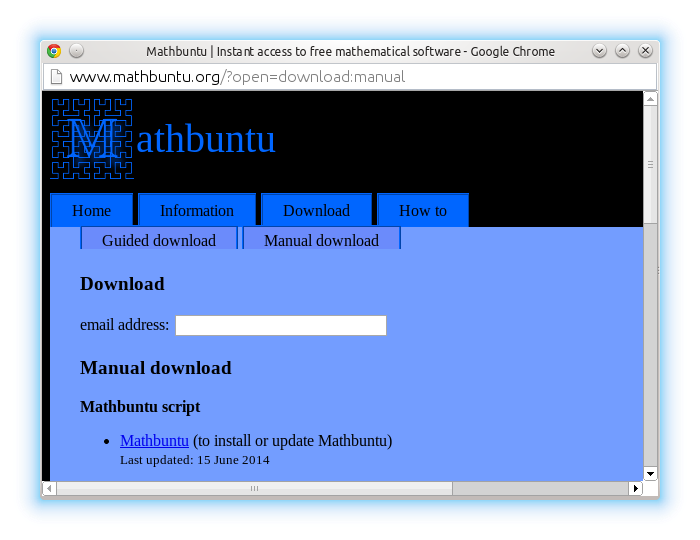

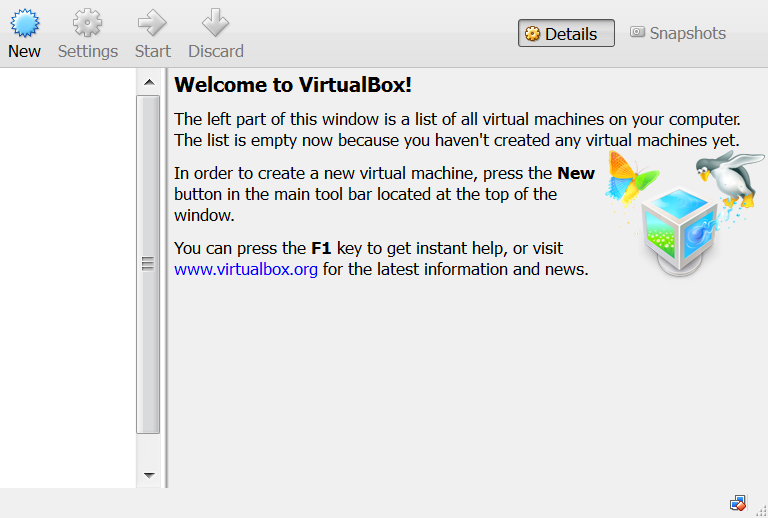
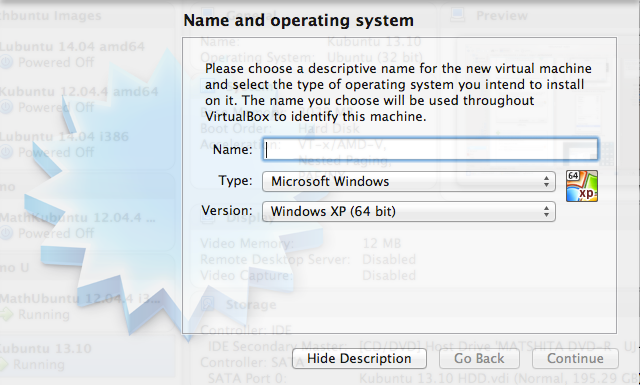
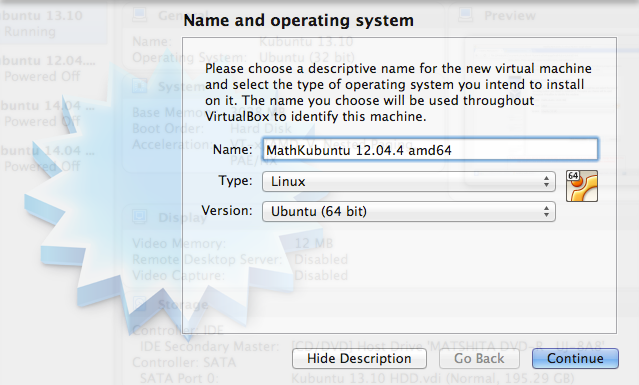
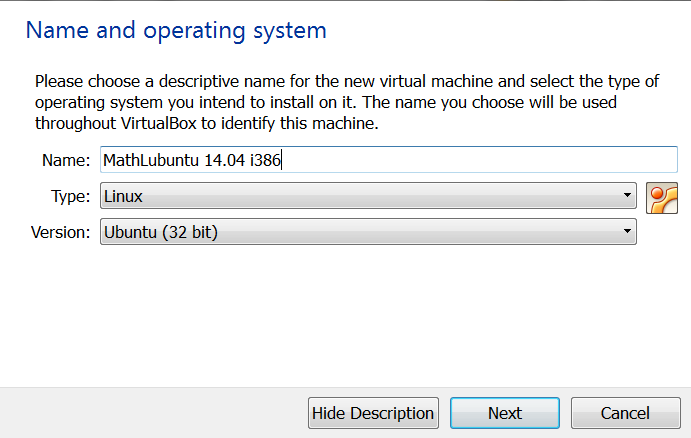
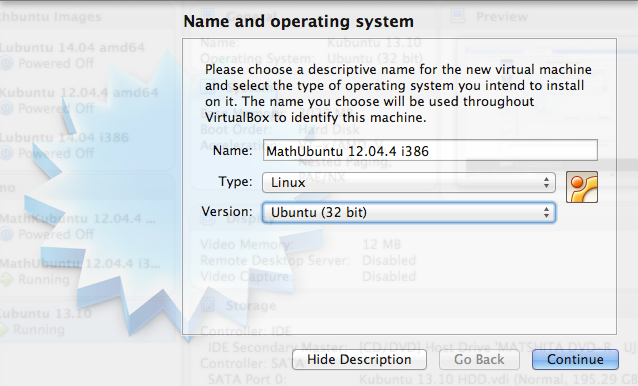
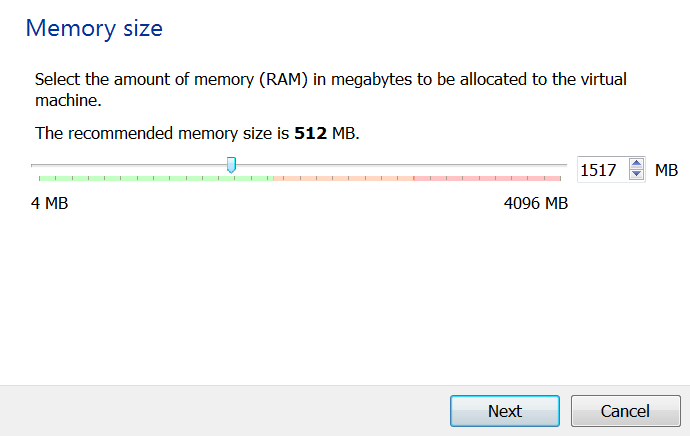
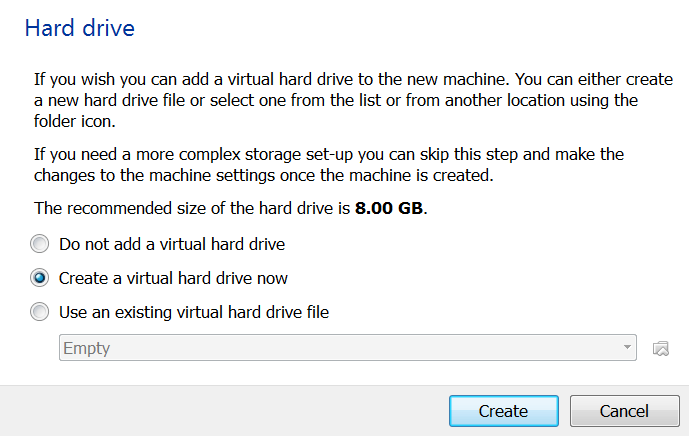
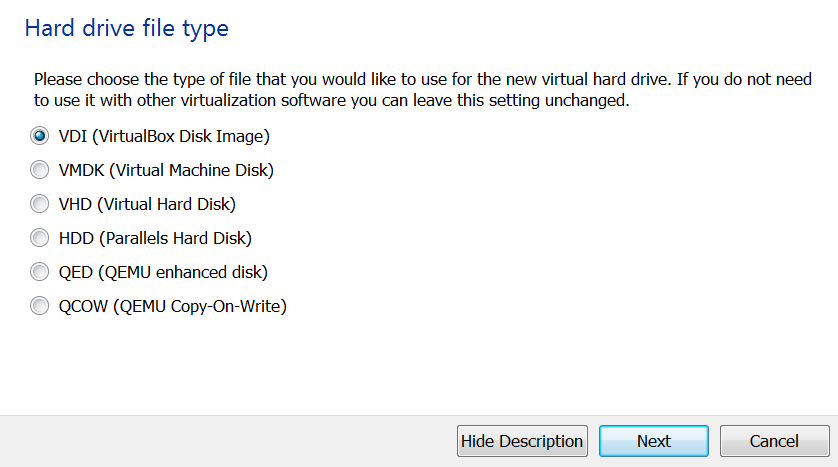
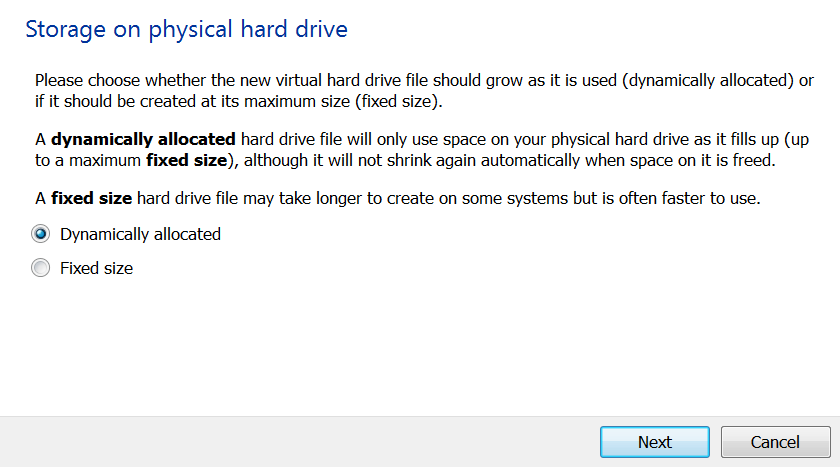
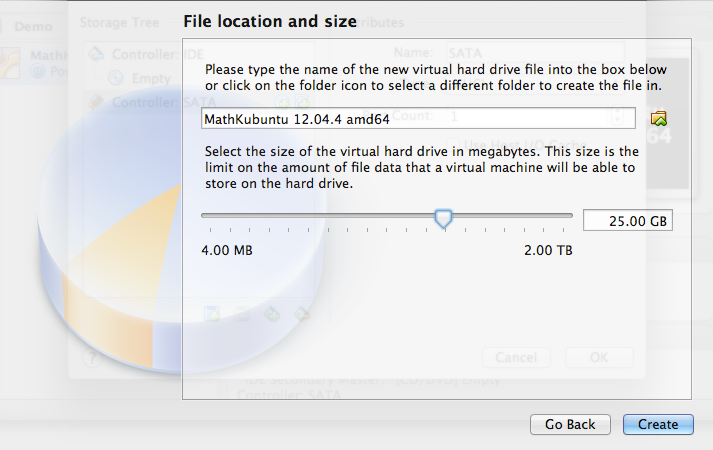
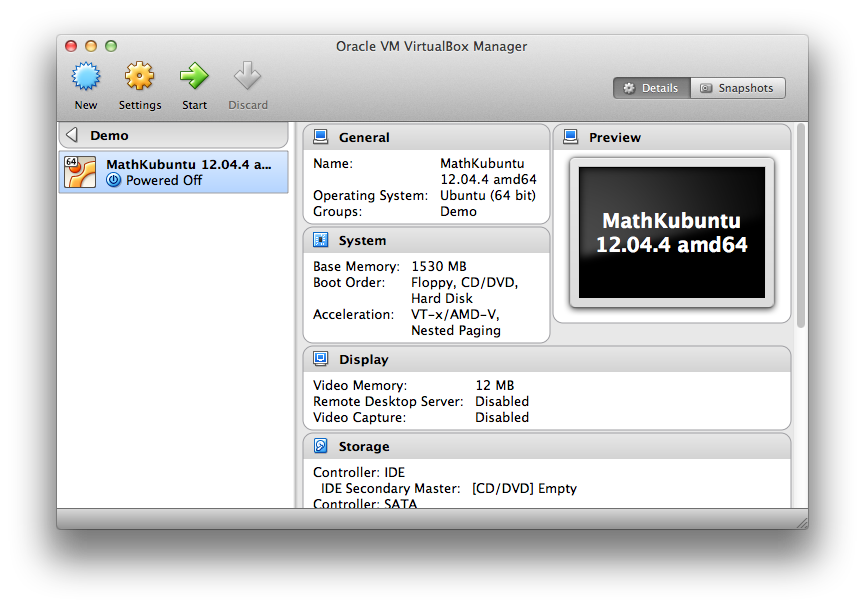
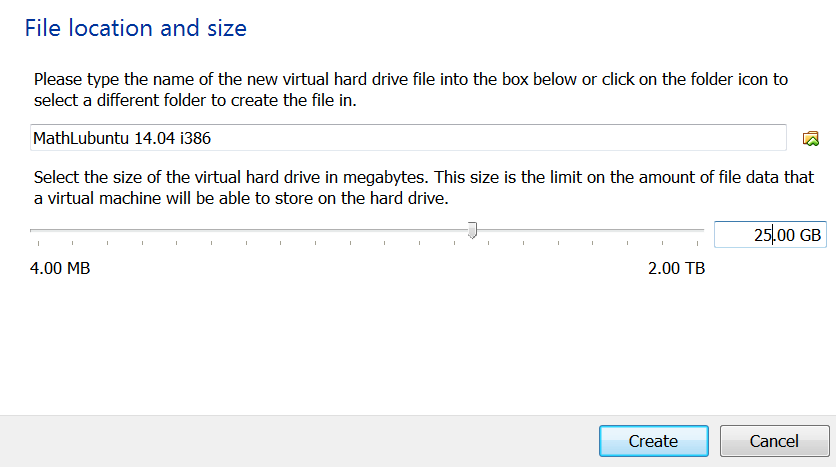
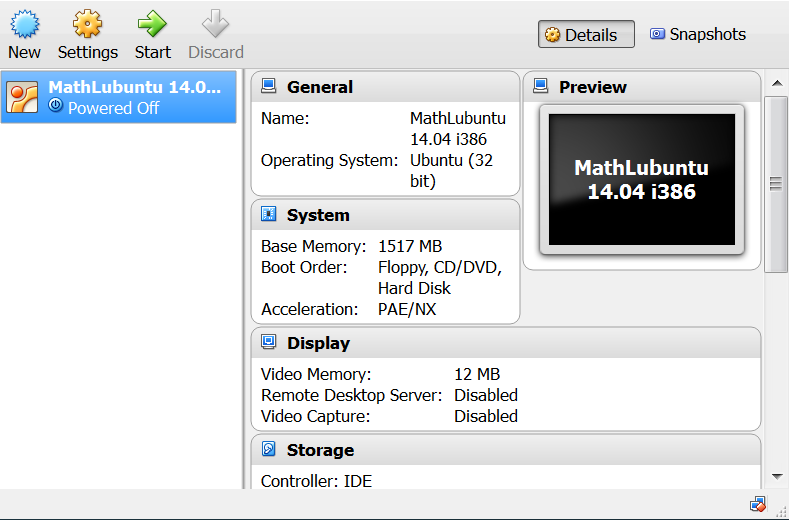
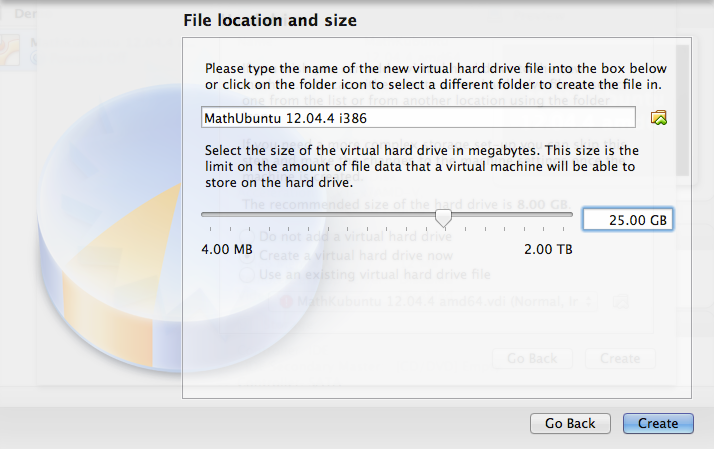
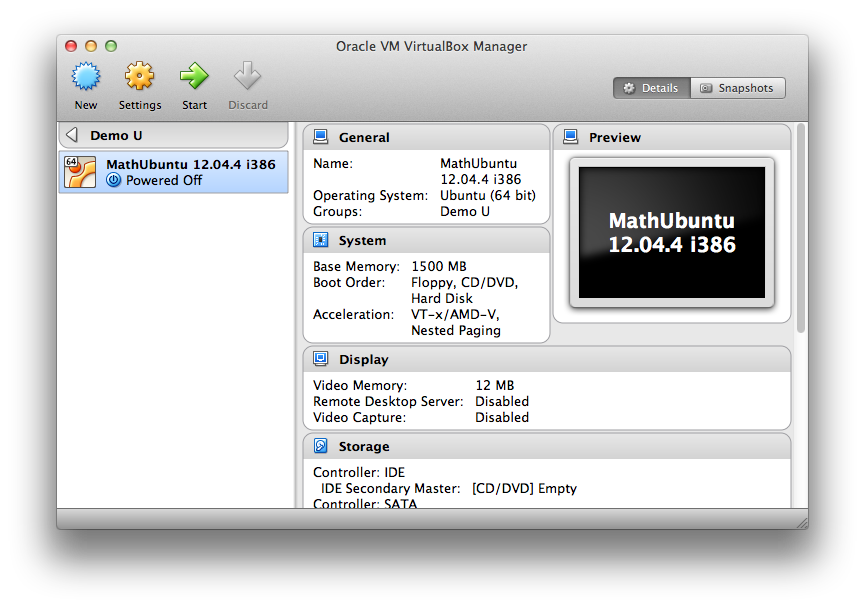
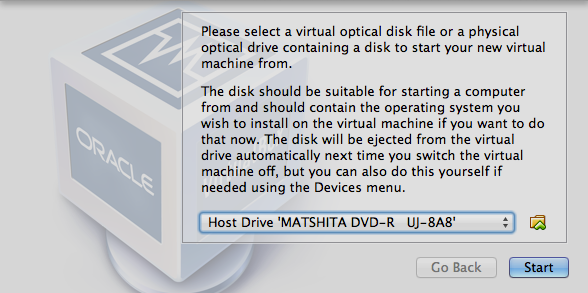
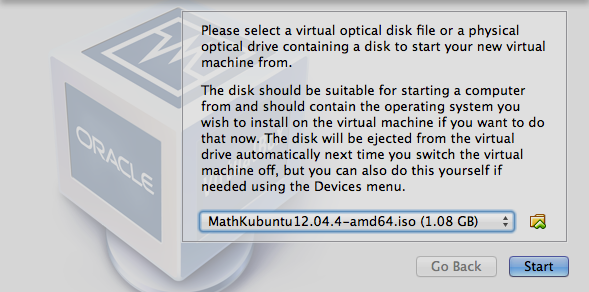
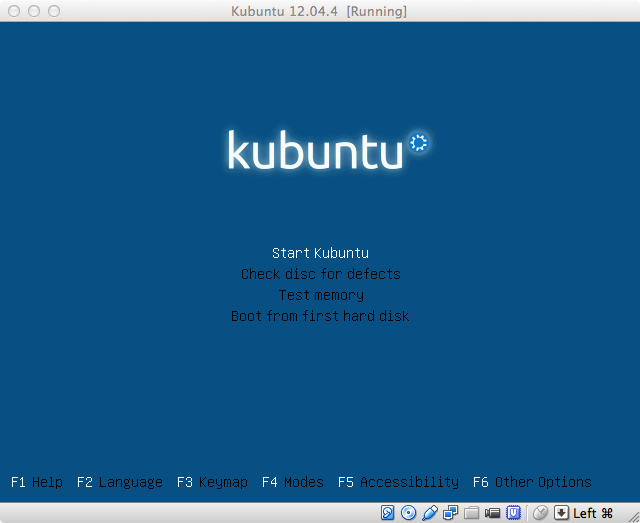
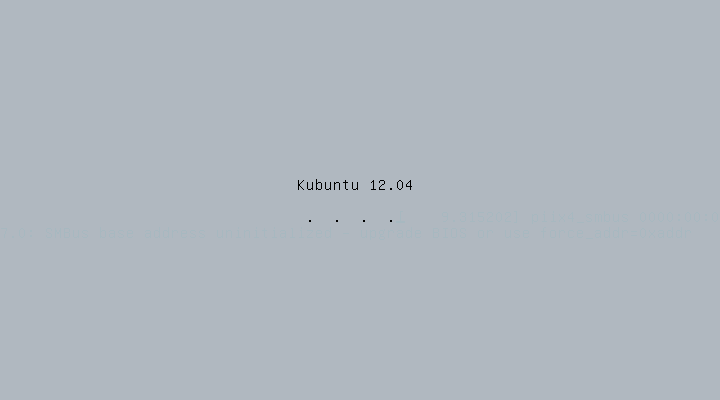
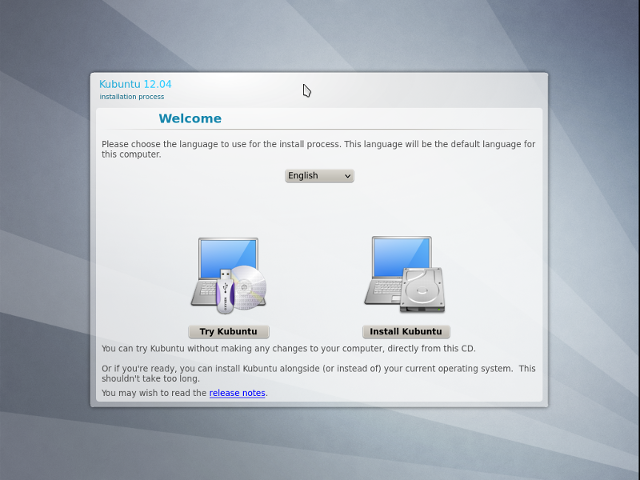
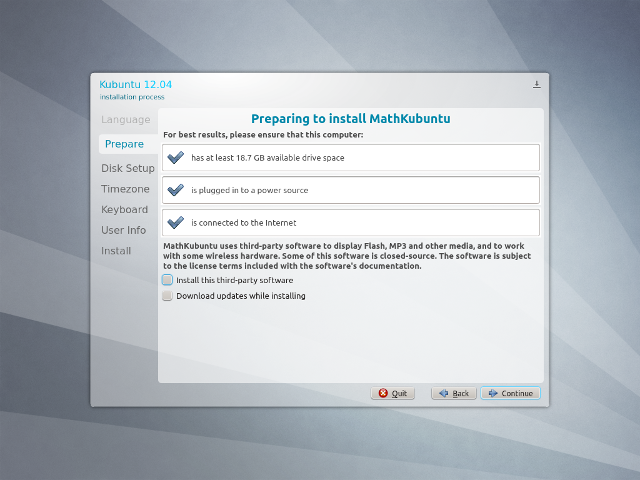
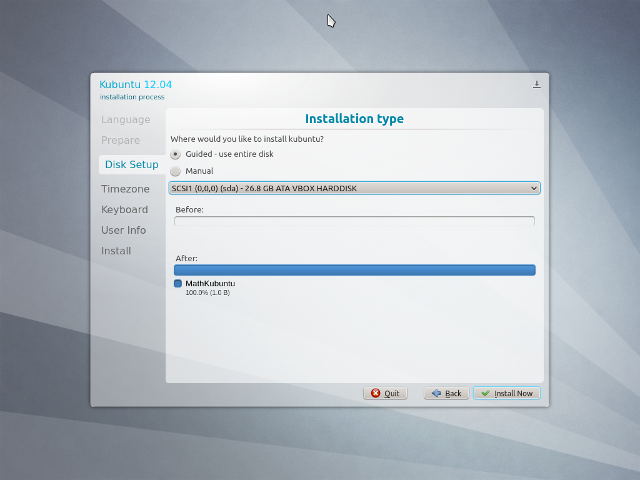
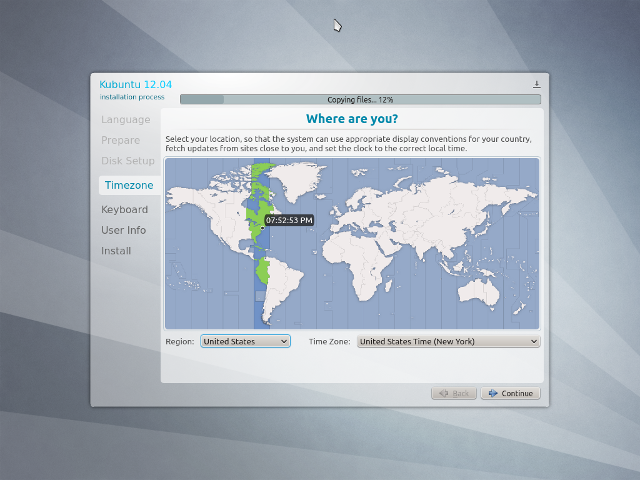
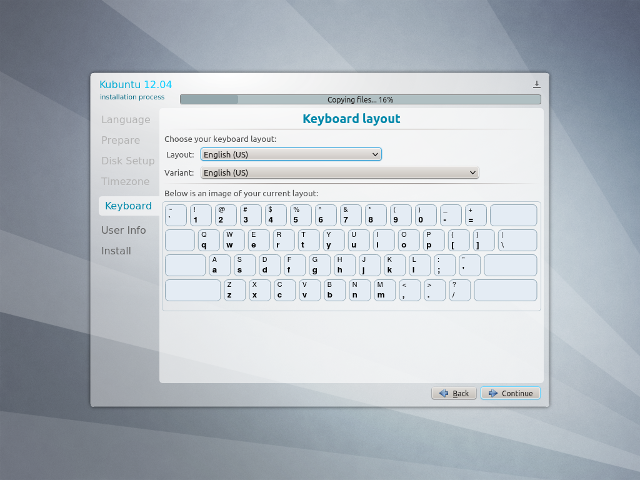
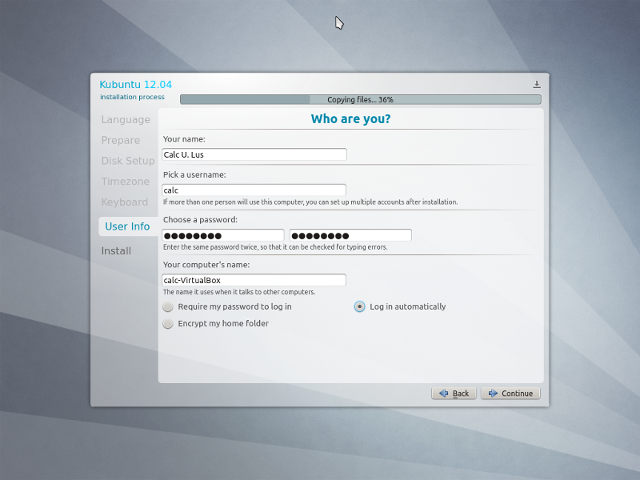
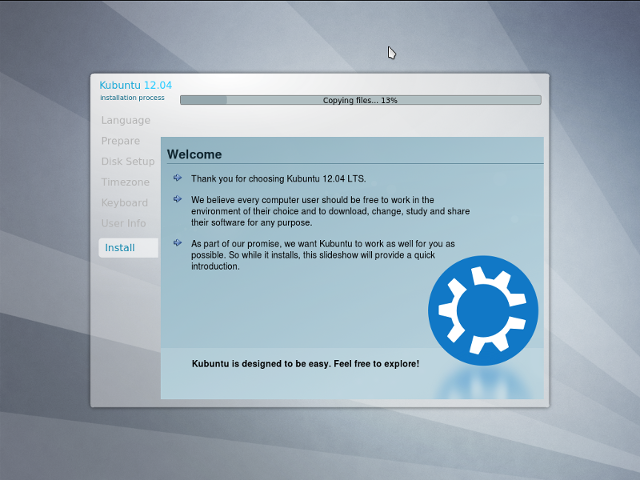
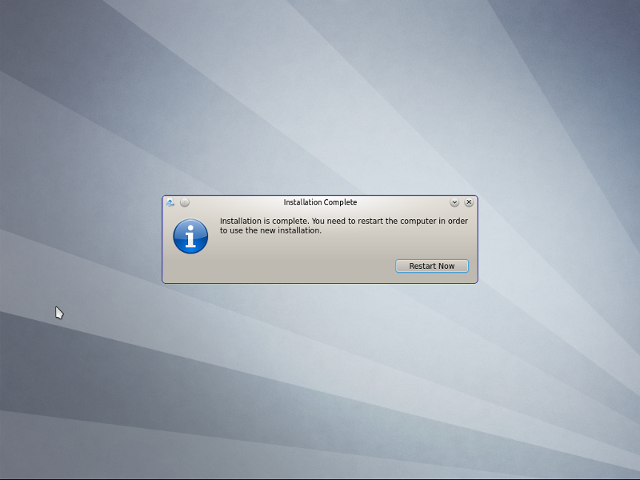
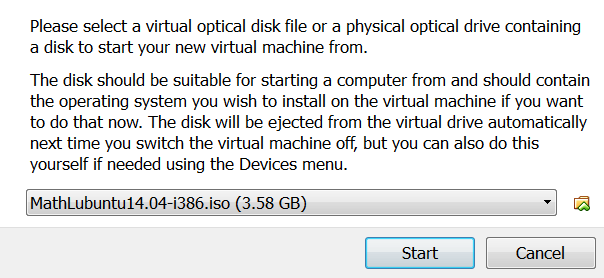
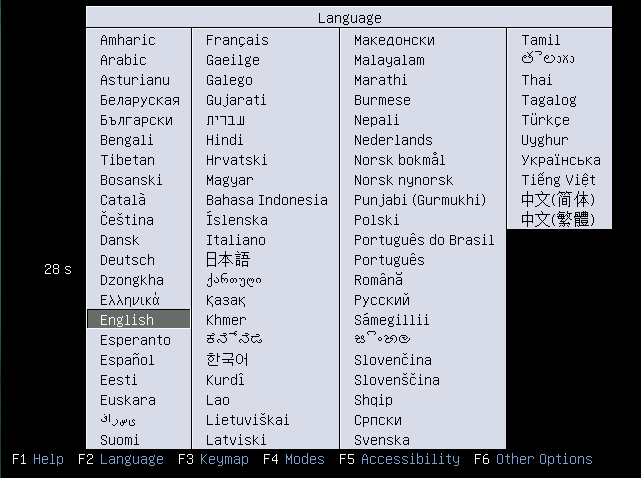
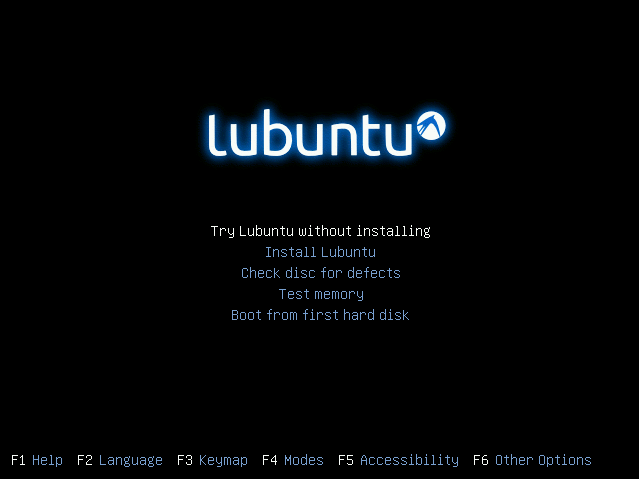
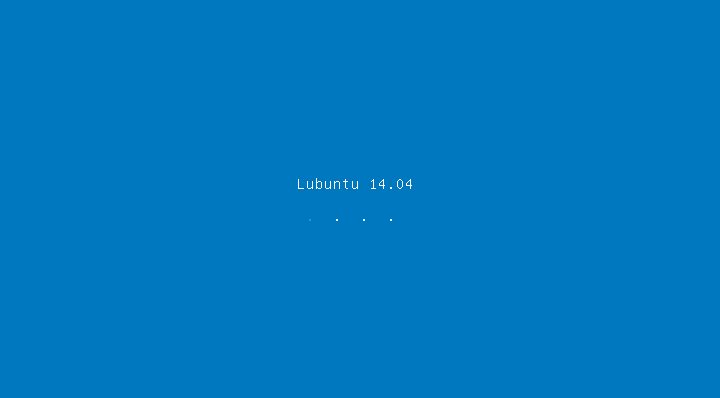
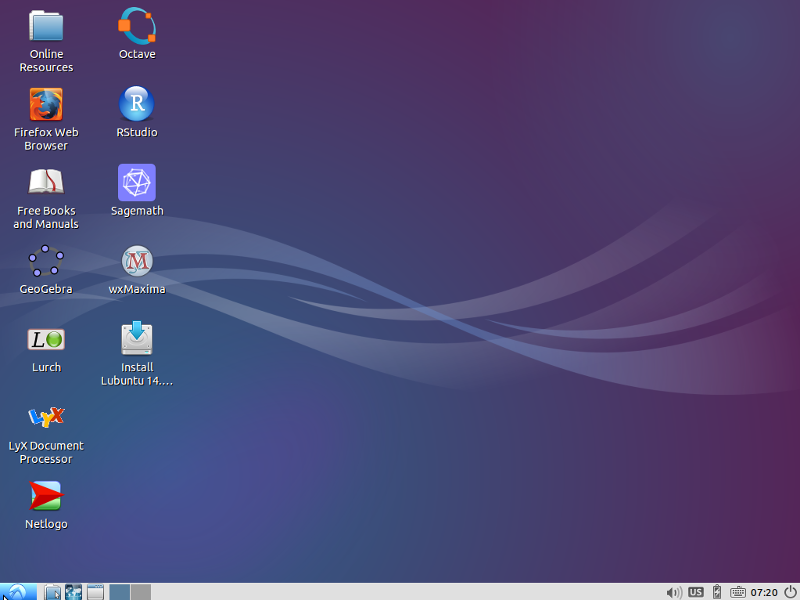

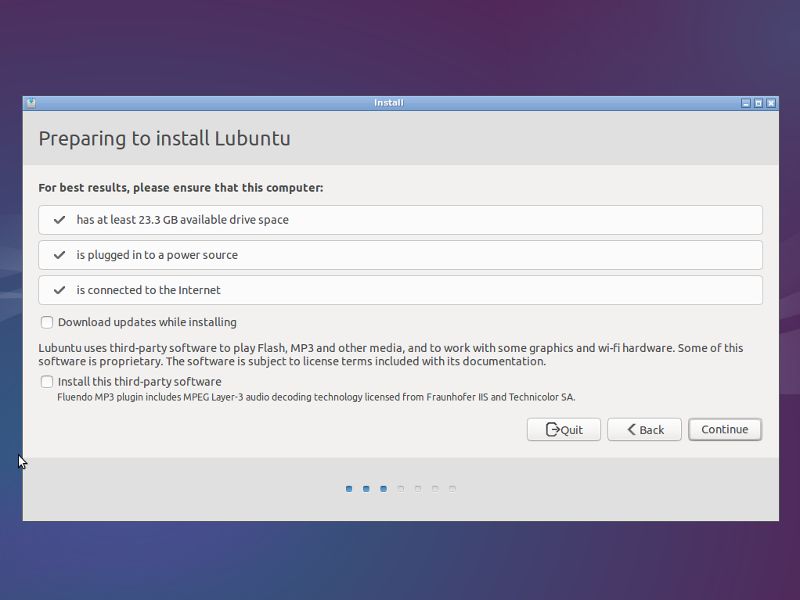
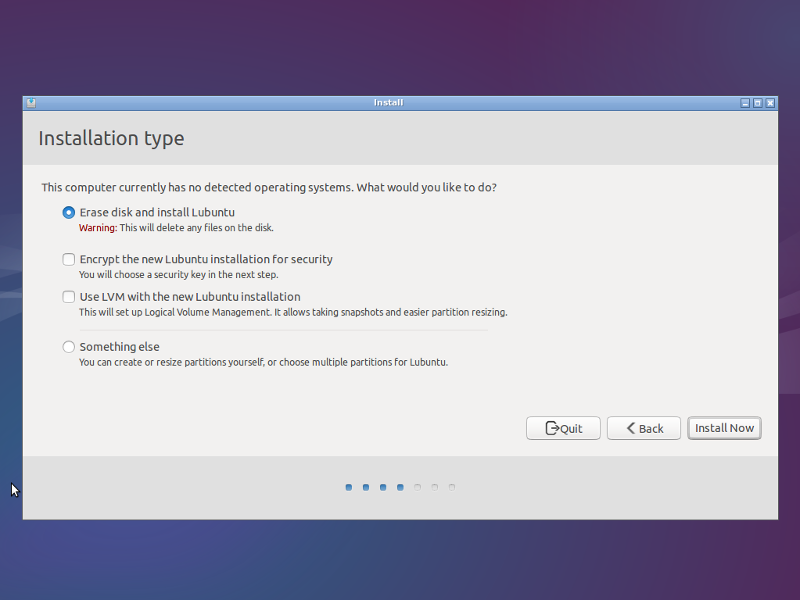
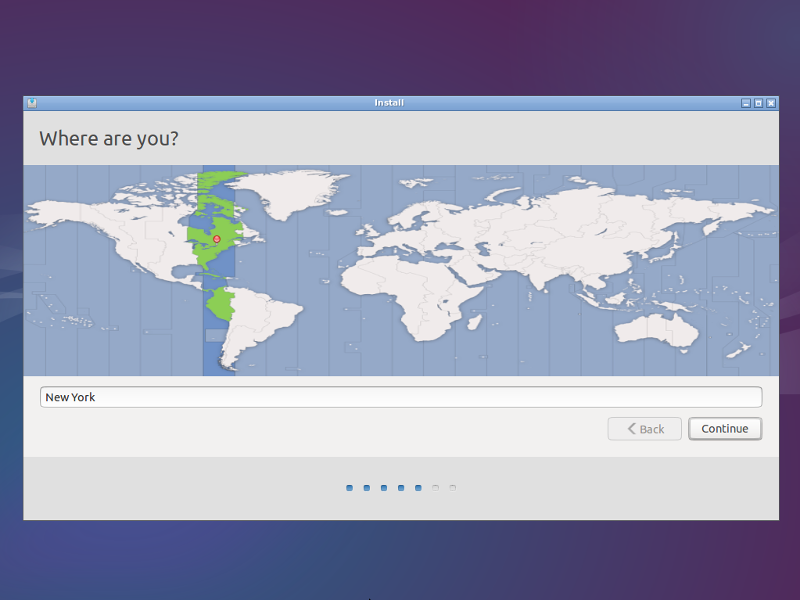
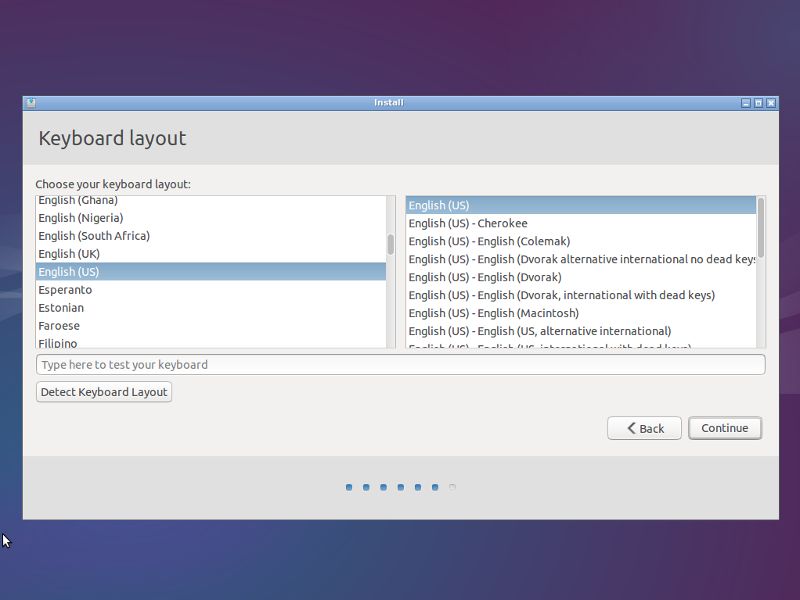
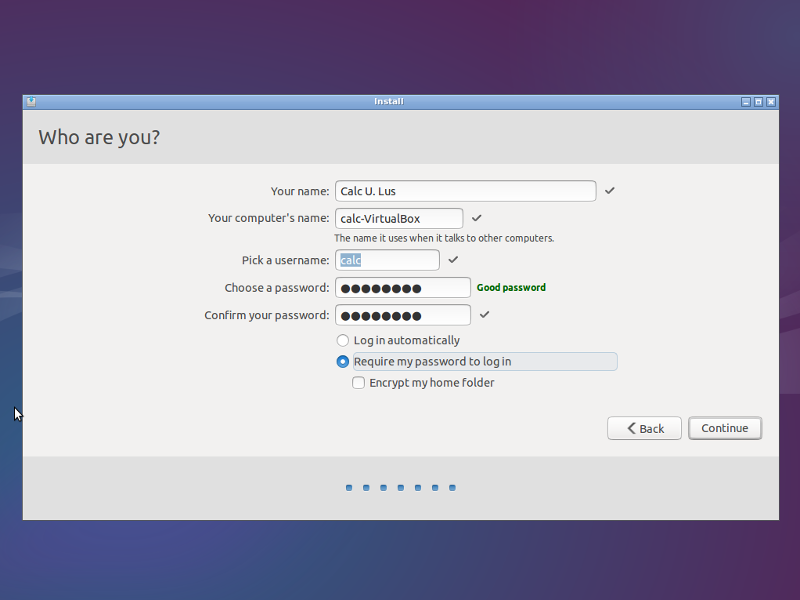
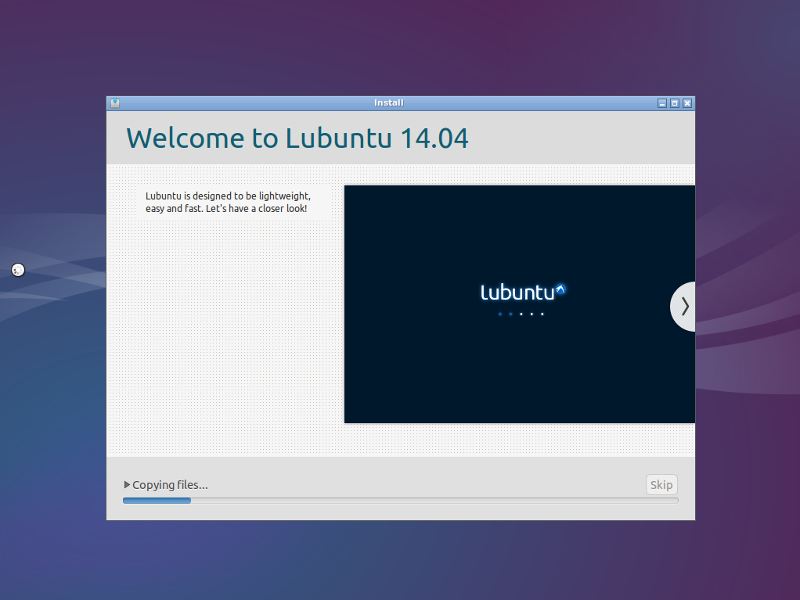
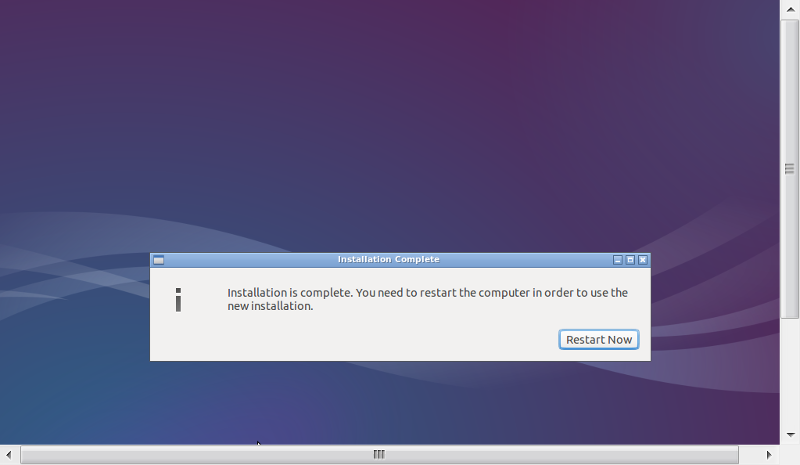
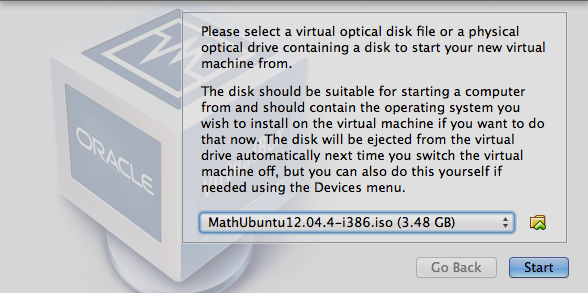
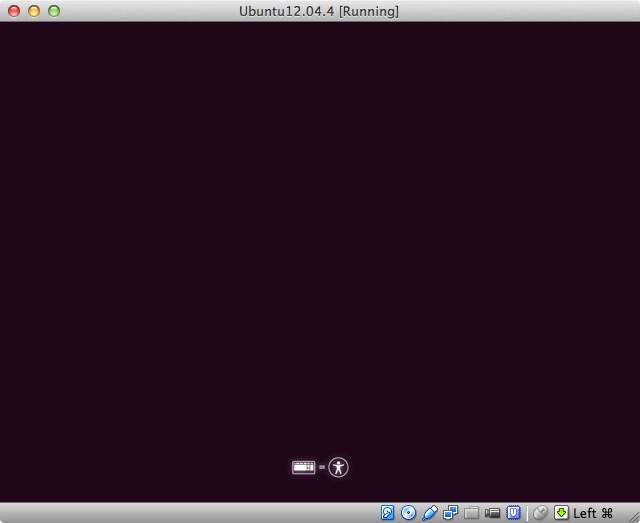
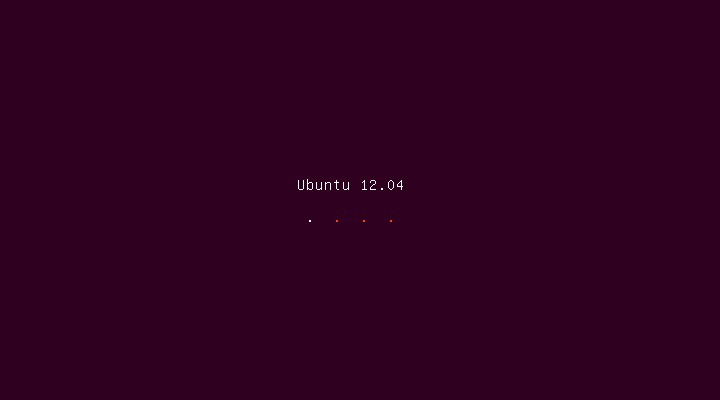
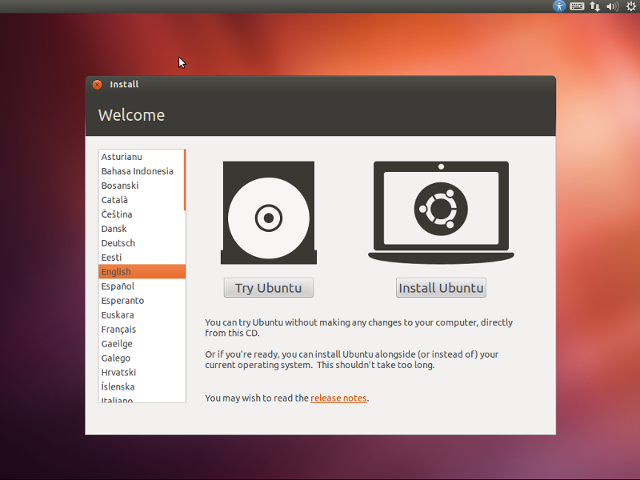
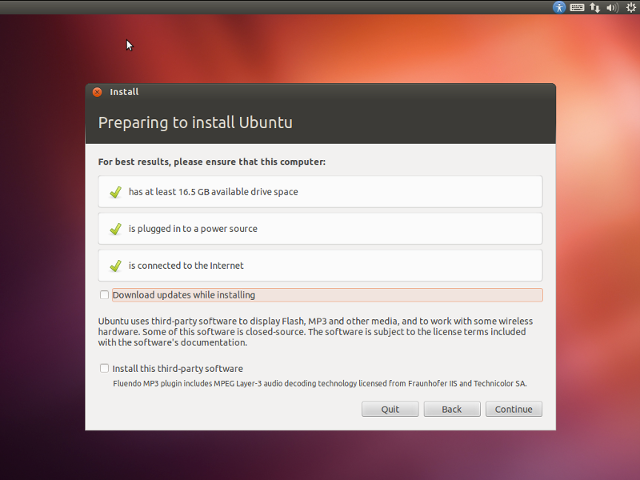
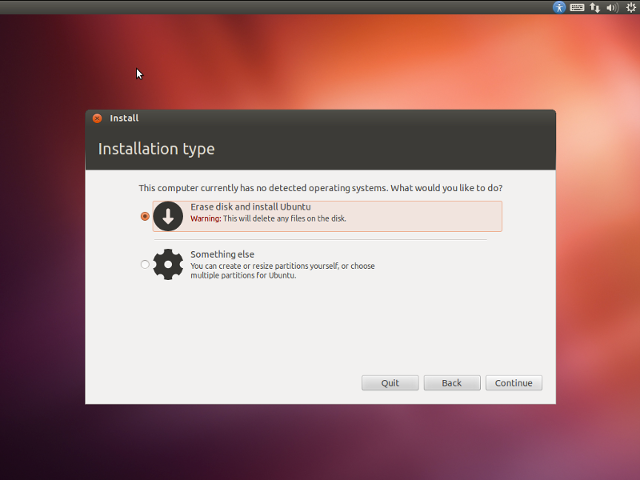
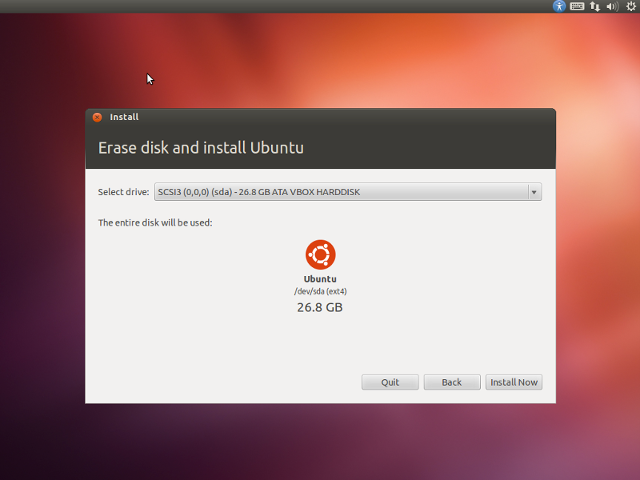

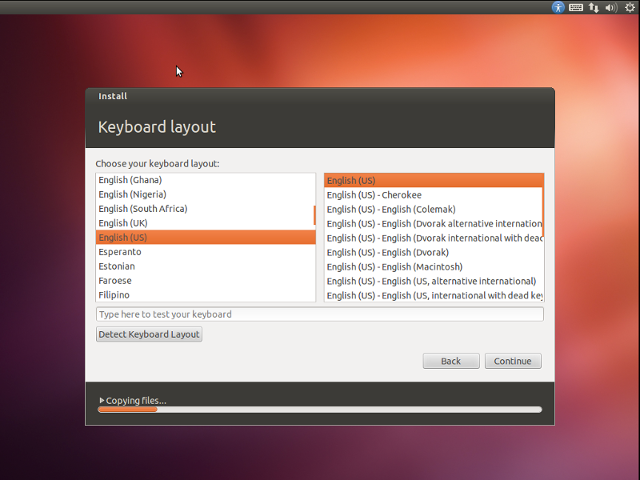
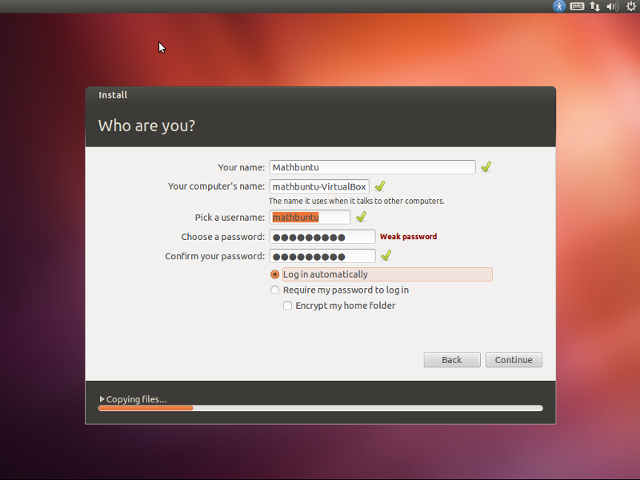
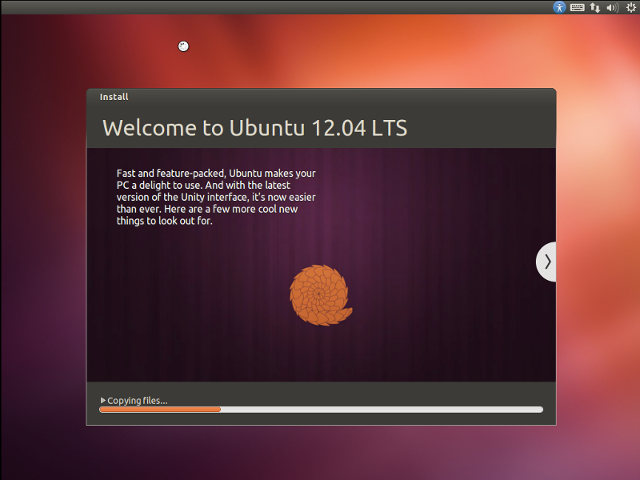
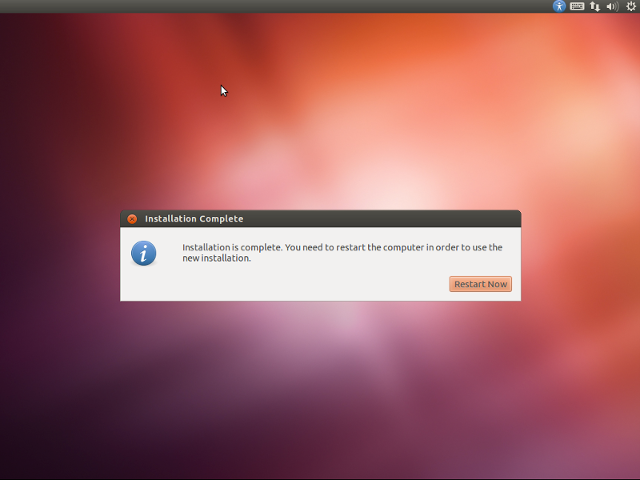
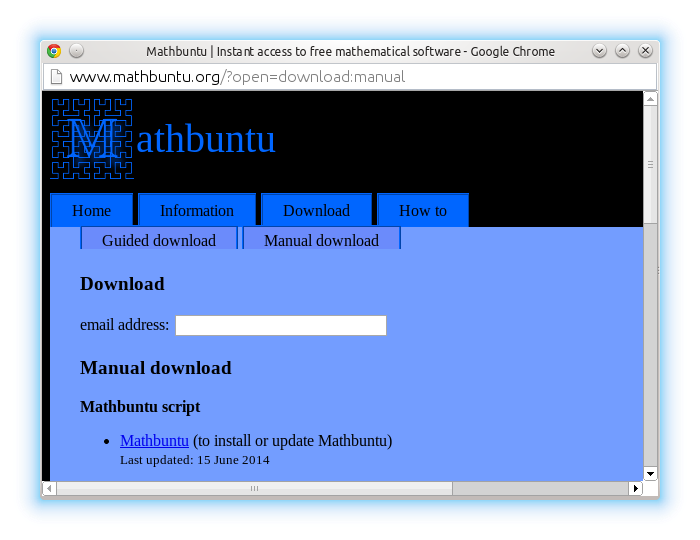 |
Message goes here.